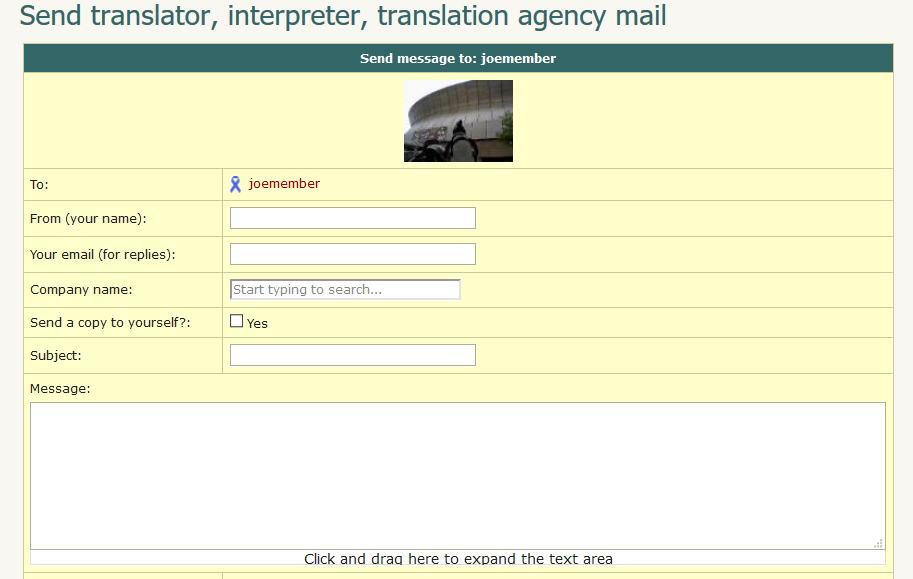- Help Center
- Email and notifications
- Profile email
-
ProZ.com general information
-
Account and profile
- Login/Registration
- Profile: general
- Profile: native language
- Profile: referrals
- Profile: fields of expertise
- Profile: languages
- Profile: dynamic content
- Profile: portfolio/sample translations
- Profile: project history
- Profile: services
- Profile: rates
- Profile: social networking
- Profile: identity verification
- Profile: CV/resume
- Profile: credentials
- Profile: contact information
- Profile: bio
- Profile: availability calendar
- Profile: tabs
- Profile: translator feedback (WWA)
- Profile: directory ranking
- Browniz points
- ProZ.com wallet
- Membership: general
- Professional membership
- Business membership
- Business page
- Professional Premium Membership: website
-
Billing and payment
-
Email and notifications
-
Jobs and directories
-
Education
-
Community
- Forums
- Podcasts
- Translation events
- Powwows
- WIWO (What I'm Working On)
- Certified PRO Network
- Translation teams
- Translation contests
- Exchange
- Translator Playground
- ProZ.com community choice awards
- Mentoring program
- ProZ.com moderators
- ProZ.com website localization
- Localization project
- Quick polls
- Justin Chlebus Memorial Scholarship Fund
- ProZ.com local
-
Terminology
-
Tools
-
ProZ*Pay
-
Remote interpreter pool
-
Native speaking conversation
What are profile messages and how are they sent?
Profile messages are one of several ways by which ProZ.com members can be reached by outsourcers and colleagues. They were designed to allow site members to receive messages while maintaining the privacy of their email addresses.
There are two kinds of messages that can be received through your profile: profile email and instant messages. In the case of profile email, the email you will receive will have a subject line like this:
[ProZ.com mail] (Subject line entered by sender)
The text entered by the sender will be in the email itself, and there is no need to visit the site to see it.
In the case of an instant message (sent via the icon at the top of a profile), the subject line is the following:
[ProZ.com] You have received an instant message from a ProZ.com member
The message body will ask you to log in to your ProZ.com profile and provide the link to visit your instant message inbox.
To send a profile message you should visit the profile of your intended message recipient and click on the envelope icon at the top-center of the profile.
When you click on that icon, a window will open for a subject line and the body of the message. A drop-down menu will allow you to indicate the type of message. There is an option to send a copy of the message to yourself.