- Help Center
- Account and profile
- Profile: translator feedback (WWA)
-
ProZ.com general information
-
Account and profile
- Login/Registration
- Profile: general
- Profile: native language
- Profile: referrals
- Profile: fields of expertise
- Profile: languages
- Profile: dynamic content
- Profile: portfolio/sample translations
- Profile: project history
- Profile: services
- Profile: rates
- Profile: social networking
- Profile: identity verification
- Profile: CV/resume
- Profile: credentials
- Profile: contact information
- Profile: bio
- Profile: availability calendar
- Profile: tabs
- Profile: translator feedback (WWA)
- Profile: directory ranking
- Browniz points
- ProZ.com wallet
- Membership: general
- Professional membership
- Business membership
- Business page
- Professional Premium Membership: website
-
Billing and payment
-
Email and notifications
-
Jobs and directories
-
Education
-
Community
- Forums
- Podcasts
- Translation events
- Powwows
- WIWO (What I'm Working On)
- Certified PRO Network
- Translation teams
- Translation contests
- Exchange
- Translator Playground
- ProZ.com community choice awards
- Mentoring program
- ProZ.com moderators
- ProZ.com website localization
- Localization project
- Quick polls
- Justin Chlebus Memorial Scholarship Fund
- ProZ.com local
-
Terminology
-
Tools
-
ProZ*Pay
-
Remote interpreter pool
-
Native speaking conversation
I got a request for WWA feedback from a service provider via email, how do I provide it?
At the end of the message sent by the service provider who worked with you, you will find a box with different options:
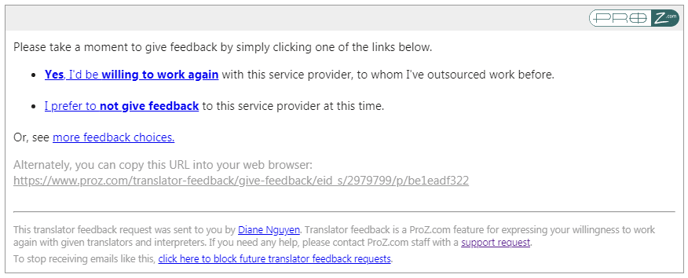
The first option will allow you to provide feedback indicating that you are willing to work again with this service provider.
The second option will provide you with the option to decline giving this service provider feedback at this time.
And the option to see more feedback choices will allow you to choose if you want to rate this service provider. This option is only available to logged-in ProZ.com users, and if you are not logged in or do not have an account, the page will prompt you to log in or register (if you do not wish to create an account, you can still leave the translator WWA feedback without a rating).
Regardless of the option chosen, the next screen will have the following information, with the selected option highlighted:
%20_%20ProZ.com.png?width=688&name=2020-06-23%2017_42_55-Give%20translator%20feedback%20(_WWA_)%20_%20ProZ.com.png)
In the first field you’ll find your contact information as entered by the service provider. If you wish to change any of these contact details, you can do so here.
In the second field, you’ll find the following WWA feedback/rating options:
- The first option is to Rate this service provider (for logged-in users).
- The second option is to indicate your willingness to work again with this service provider by answering the following questions:
“Have you worked with this service provider?”
Yes, as an outsourcer; Yes, as a colleague; No, we have not worked together.
“Would you be willing to work again with this service provider?”
Yes, I would work again with this service provider.
And a blank text box to leave a comment.
The third option is, if you do not wish to give this service provider feedback, to click on the Decline button in the top right corner of the second field. You will not receive further notifications regarding this request.
