- Help Center
- Terminology
- Glossaries
-
ProZ.com general information
-
Account and profile
- Login/Registration
- Profile: general
- Profile: native language
- Profile: referrals
- Profile: fields of expertise
- Profile: languages
- Profile: dynamic content
- Profile: portfolio/sample translations
- Profile: project history
- Profile: services
- Profile: rates
- Profile: social networking
- Profile: identity verification
- Profile: CV/resume
- Profile: credentials
- Profile: contact information
- Profile: bio
- Profile: availability calendar
- Profile: tabs
- Profile: translator feedback (WWA)
- Profile: directory ranking
- Browniz points
- ProZ.com wallet
- Membership: general
- Professional membership
- Business membership
- Business page
- Professional Premium Membership: website
-
Billing and payment
-
Email and notifications
-
Jobs and directories
-
Education
-
Community
- Forums
- Podcasts
- Translation events
- Powwows
- WIWO (What I'm Working On)
- Certified PRO Network
- Translation teams
- Translation contests
- Exchange
- Translator Playground
- ProZ.com community choice awards
- Mentoring program
- ProZ.com moderators
- ProZ.com website localization
- Localization project
- Quick polls
- Justin Chlebus Memorial Scholarship Fund
- ProZ.com local
-
Terminology
-
Tools
-
ProZ*Pay
-
Remote interpreter pool
-
Native speaking conversation
How do I upload an existing glossary?
You can upload an existing glossary using the "Import terms" button on the "My glossaries" section.
Go to the My glossaries section and click on the "Import terms" button. Click on the "Import terms" button and enter your source and target languages. Then, select the glossary you want to add your terms to —or enter the name of a new glossary to be created from your file.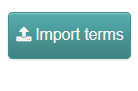 You can also indicate the glossary's discipline, if you wish.
You can also indicate the glossary's discipline, if you wish.
Next, select a plain text file (CSV or TXT) or, if you prefer, copy-and-paste your glossary into the plain text editor under the "Input directly:" header. Make sure that your glossary follows the standard format glossary, as shown below.
Glossary entries should be specified one-per-line, and in the form:
source term<DELIMITER>target term<DELIMITER>Notes<DELIMITER>URL<END OF LINE>
The Notes and URL fields are optional. Your lines can show different information —that is, you can include notes or URL in one line and not the next without any issues.
Examples:
source term<TAB>target term
source term target term notes
source term,target term,notes,url
Finally, select the corresponding delimiter and click the "Submit" button.
Note that the maximum allowed file size is 2MB. If you have a glossary file larger than 2MB, please break it up into smaller pieces.
