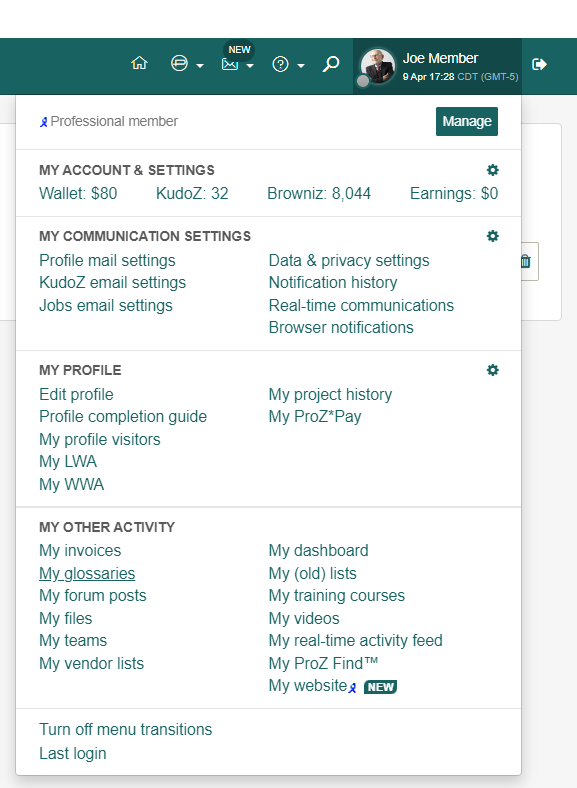- Help Center
- Terminology
- Glossaries
-
ProZ.com general information
-
Account and profile
- Login/Registration
- Profile: general
- Profile: native language
- Profile: referrals
- Profile: fields of expertise
- Profile: languages
- Profile: dynamic content
- Profile: portfolio/sample translations
- Profile: project history
- Profile: services
- Profile: rates
- Profile: social networking
- Profile: identity verification
- Profile: CV/resume
- Profile: credentials
- Profile: contact information
- Profile: bio
- Profile: availability calendar
- Profile: tabs
- Profile: translator feedback (WWA)
- Profile: directory ranking
- Browniz points
- ProZ.com wallet
- Membership: general
- Professional membership
- Business membership
- Business page
- Professional Premium Membership: website
-
Billing and payment
-
Email and notifications
-
Jobs and directories
-
Education
-
Community
- Forums
- Podcasts
- Translation events
- Powwows
- WIWO (What I'm Working On)
- Certified PRO Network
- Translation teams
- Translation contests
- Exchange
- Translator Playground
- ProZ.com community choice awards
- Mentoring program
- ProZ.com moderators
- ProZ.com website localization
- Localization project
- Quick polls
- Justin Chlebus Memorial Scholarship Fund
- ProZ.com local
-
Terminology
-
Tools
-
ProZ*Pay
-
Remote interpreter pool
-
Native speaking conversation
How do I create a new personal glossary?
You can create a new personal glossary from the "My glossaries" section
To add a new glossary to the My glossaries section, just click on the plus sign (+) to the right of "My glossaries" and enter your chosen name, then, press "Enter" or click on the "Save" button to create your glossary.
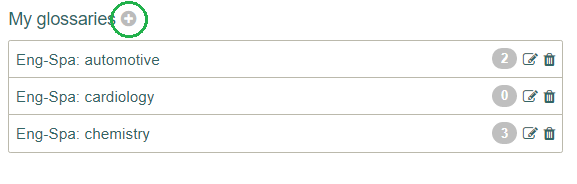
To start adding terms to your newly created glossary, click on "Add new term" at the top of your glossary, just below the header.
You can always get to your personal glossaries from the "My glossaries" shortcut in the home menu, which appears when you hover over your name and picture on the top right corner of the screen.